How to Set-up a Teams Meeting (iPad)
1. Open the Teams app on the iPad and select the circle with a '+' sign inside.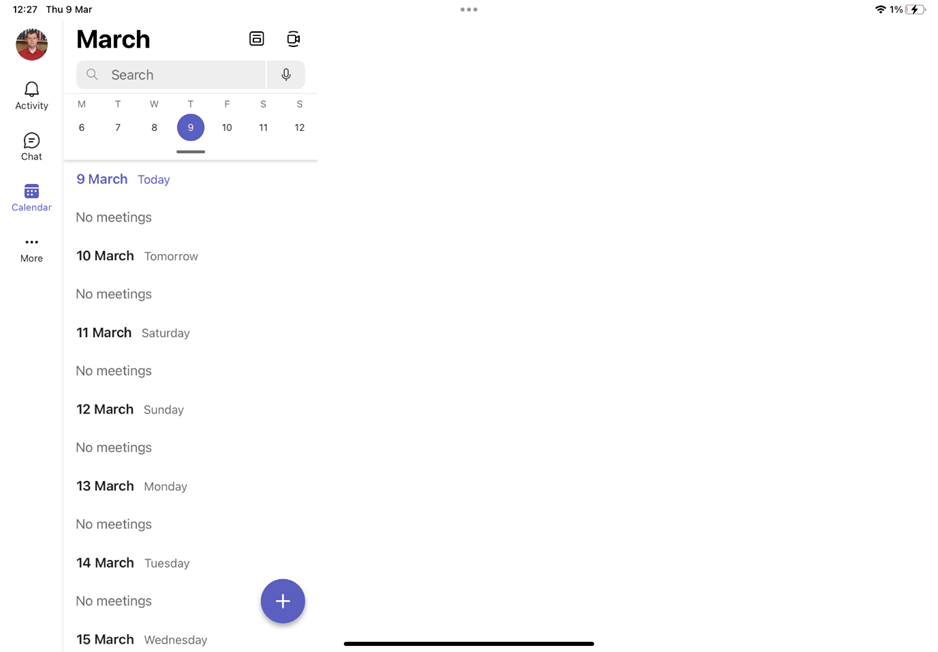
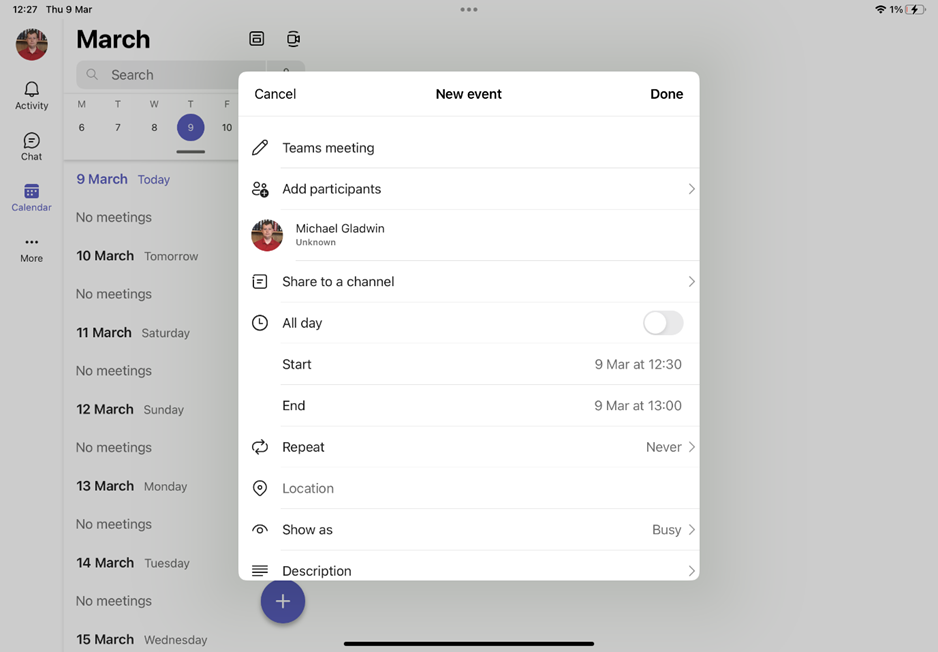
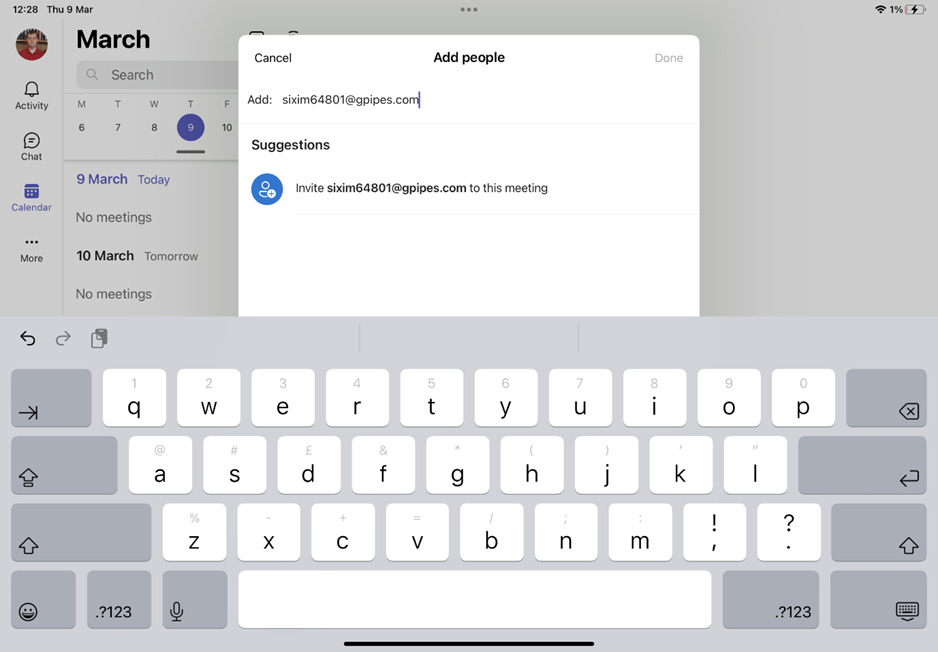
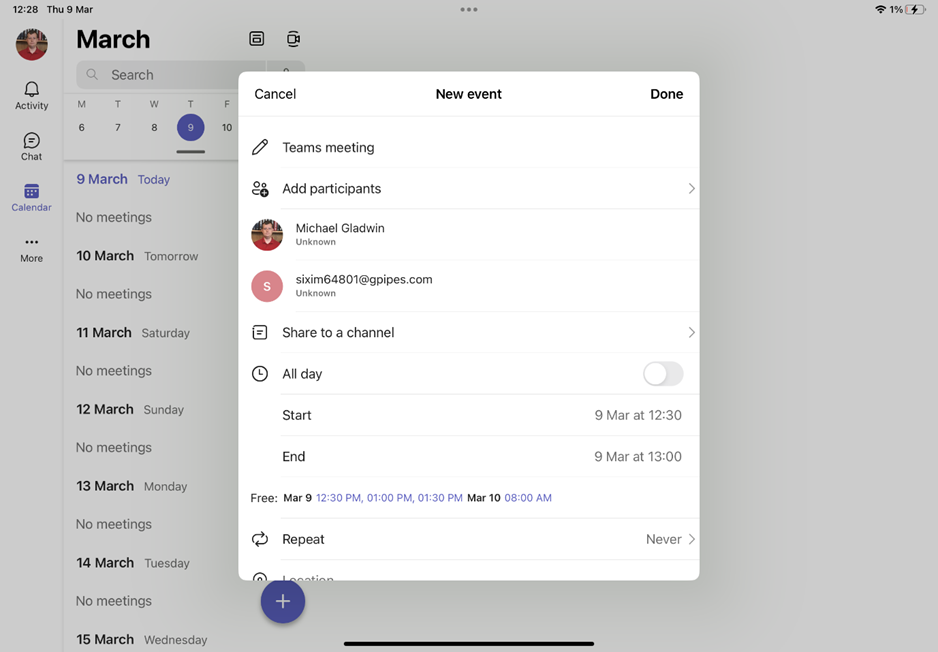
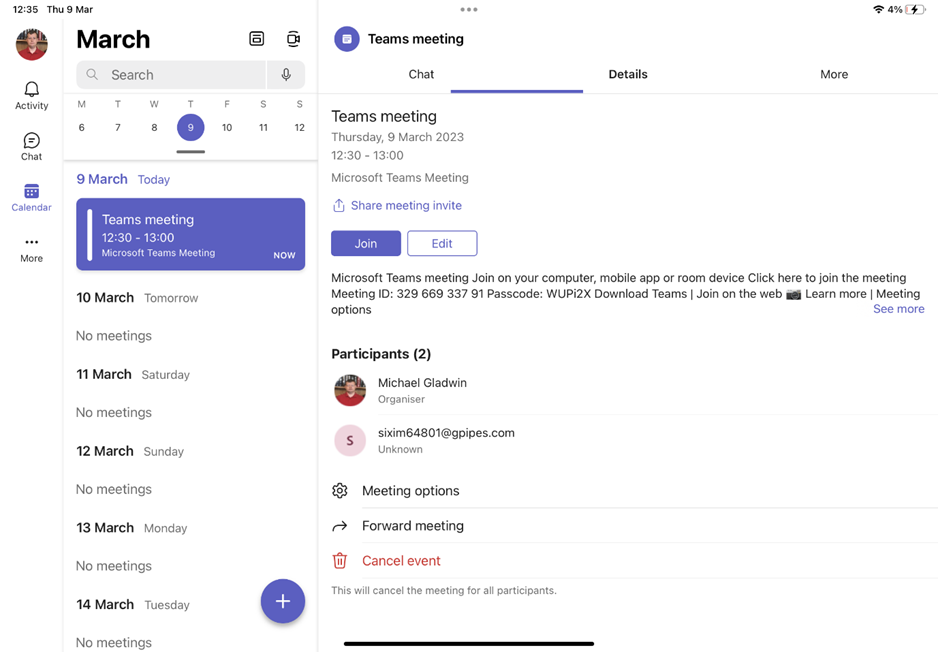

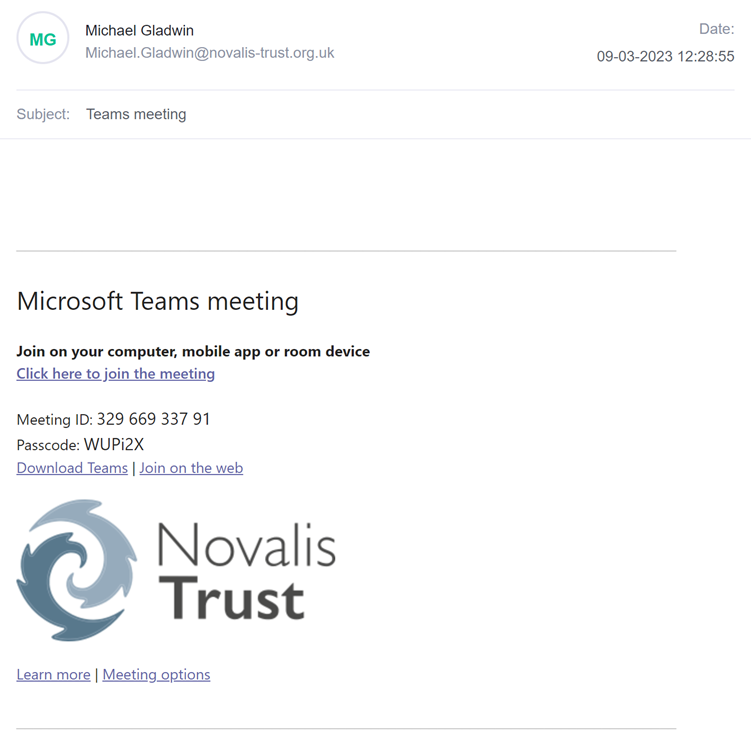
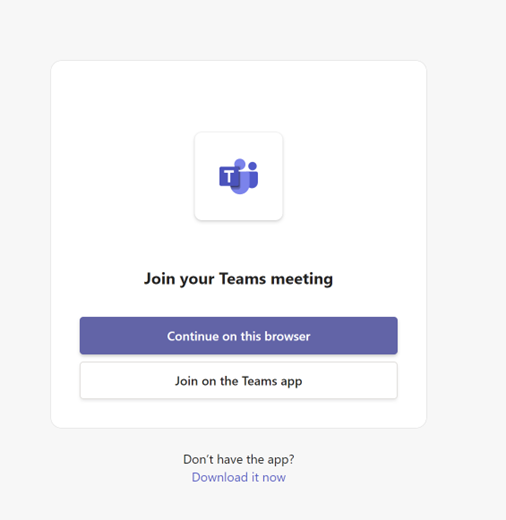
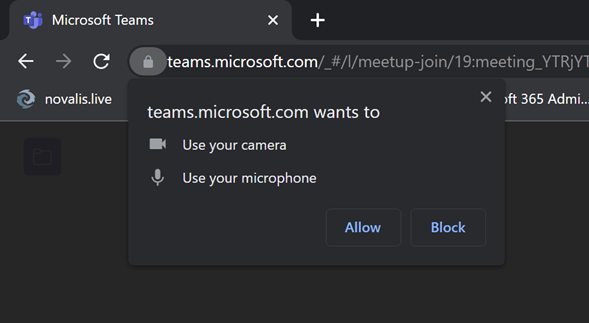
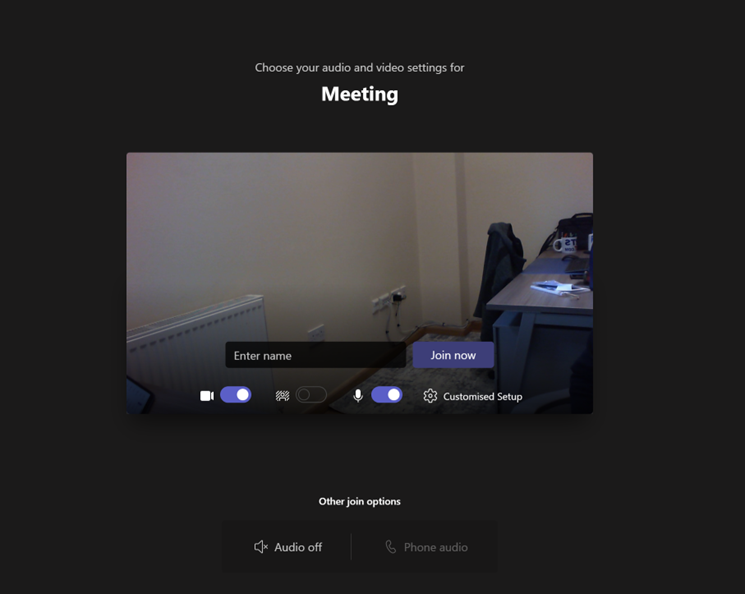
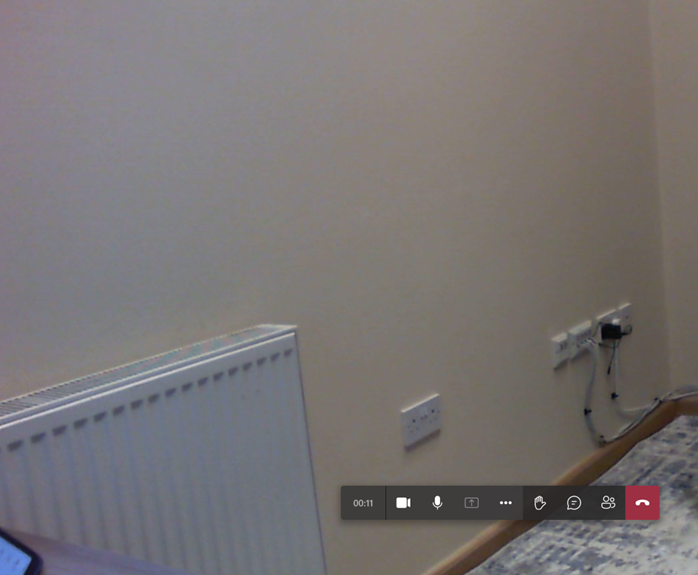
2. A pop-up window will appear asking you to create an event. Select 'Add participants' to add the email address you would like to invite.
3. Here is where you input the email address you would like to send the meeting invite to:
4. Once all the meeting details have been filled out, press Done.
5. Any meeting/event created will be placed in your calendar. From here, you can join the meeting you created. From here, select 'Continue on this browser.'
How do Guests Join a Meeting you Created?
1. When an invite is sent out, the guest will have an invitation sent to their inbox.
2. Open the email and select the link: "Click here to join the meeting." This will re-direct to the browser to enter meeting.
3. Teams will ask you in a small pop-up if it can use the camera and microphone. Click Allow.
4. You are now in the testing where you can check your camera and microphone are turned on. Make sure the 2 bars are on in the photo below:
5. You are now in the meeting.
| Files | ||
|---|---|---|
|
DataImage25.png 266.2 KB resend |
||
|
DataImage25[1].png 53.1 KB resend |
||
|
DataImage25[2].png 27.8 KB resend |
||
|
DataImage25[3].png 88.3 KB resend |
||
|
DataImage41.png 698.7 KB resend |
||
|
DataImage60.png 30 KB resend |
||
|
DataImage60[1].png 106.7 KB resend |
||
|
DataImage60[2].png 121.9 KB resend |
||
|
DataImage96.png 118.1 KB resend |
||
|
DataImage96[1].png 116.1 KB resend |
||
|
DataImage96[2].png 48.7 KB resend |
