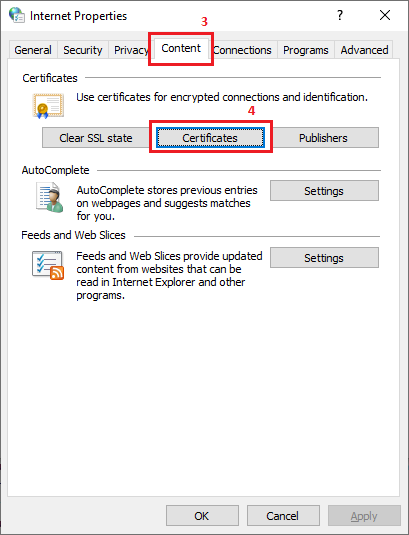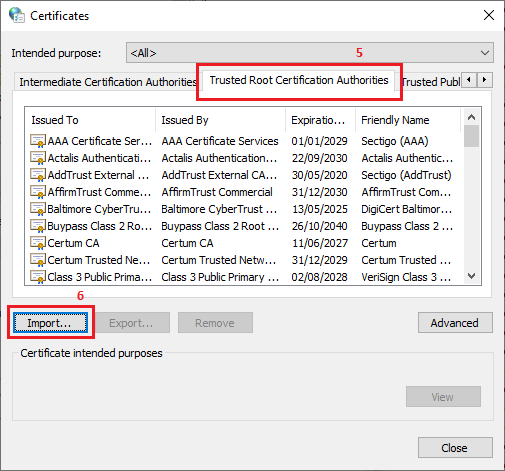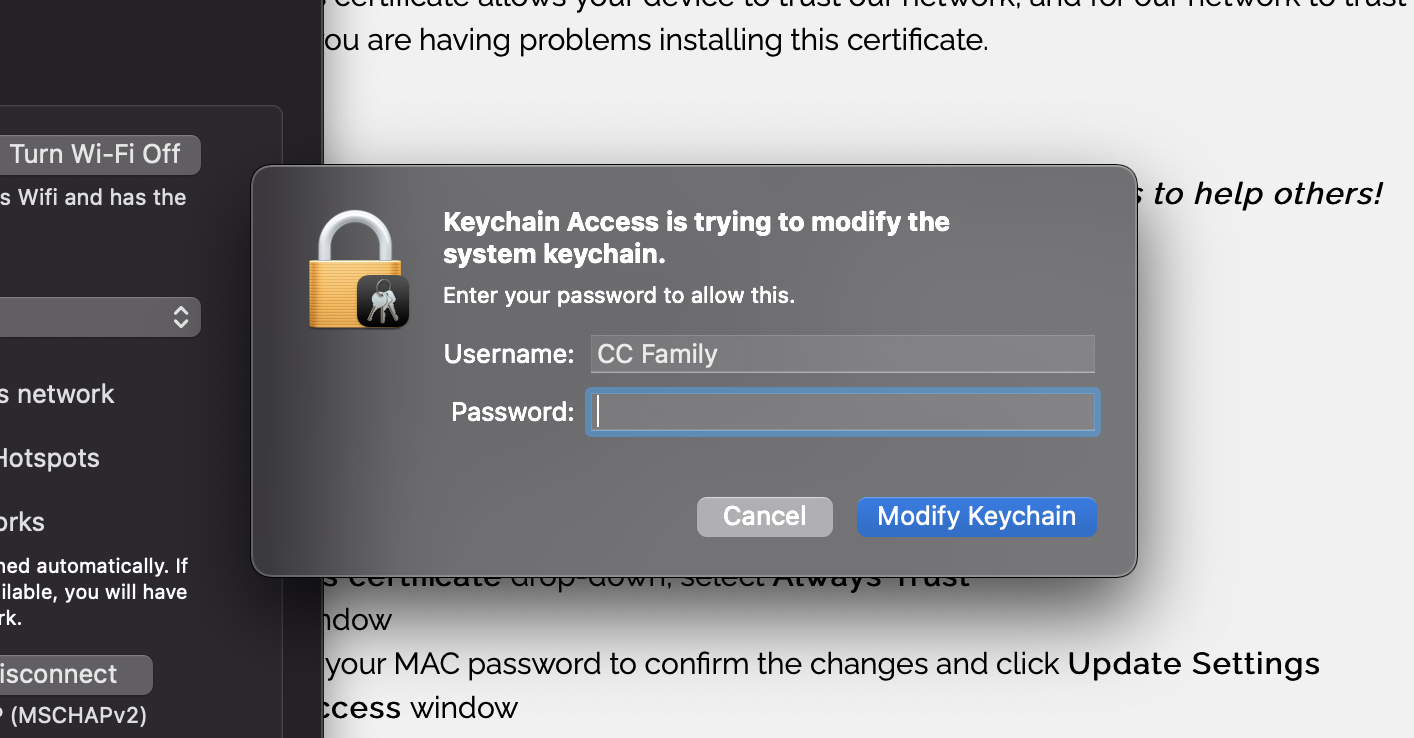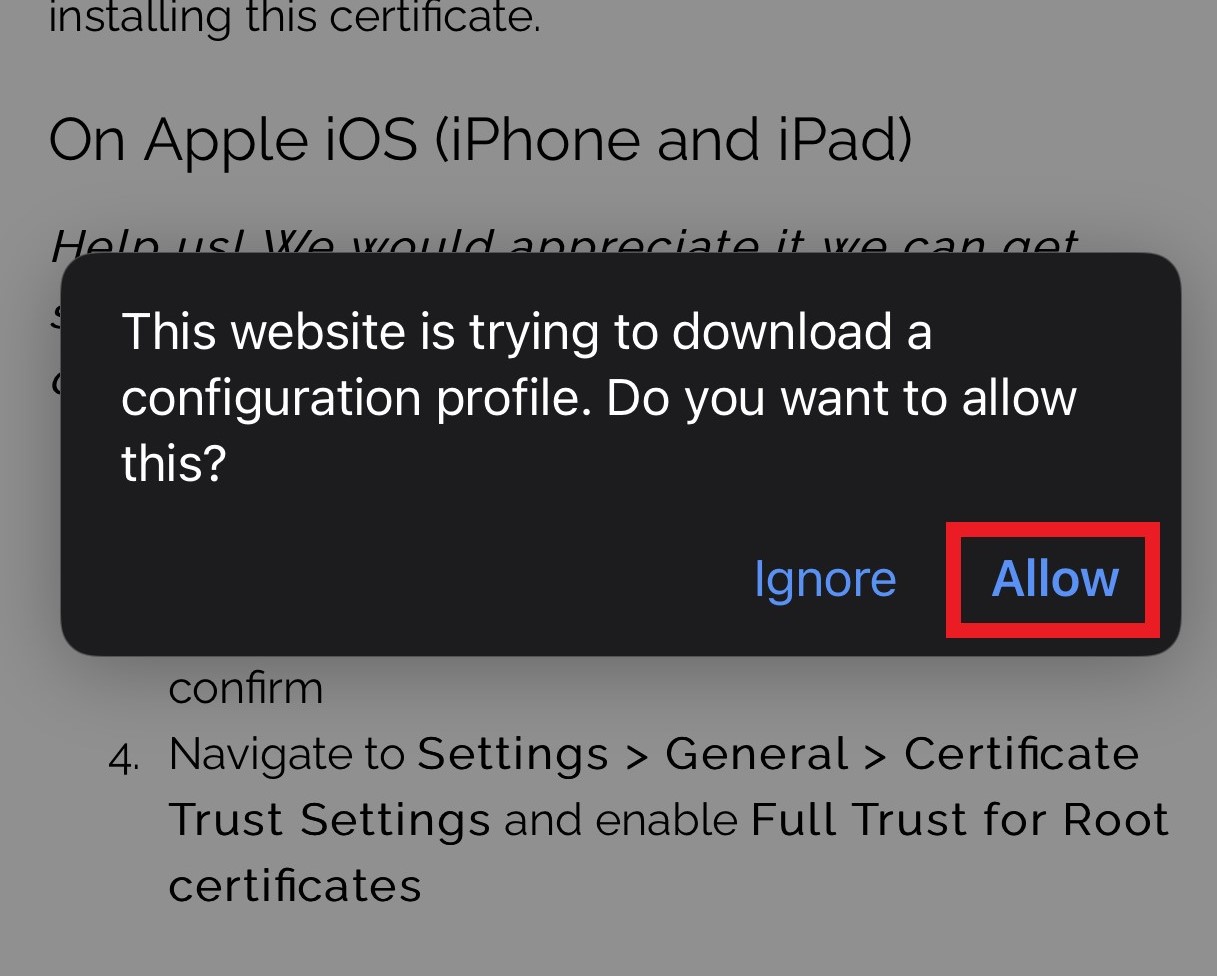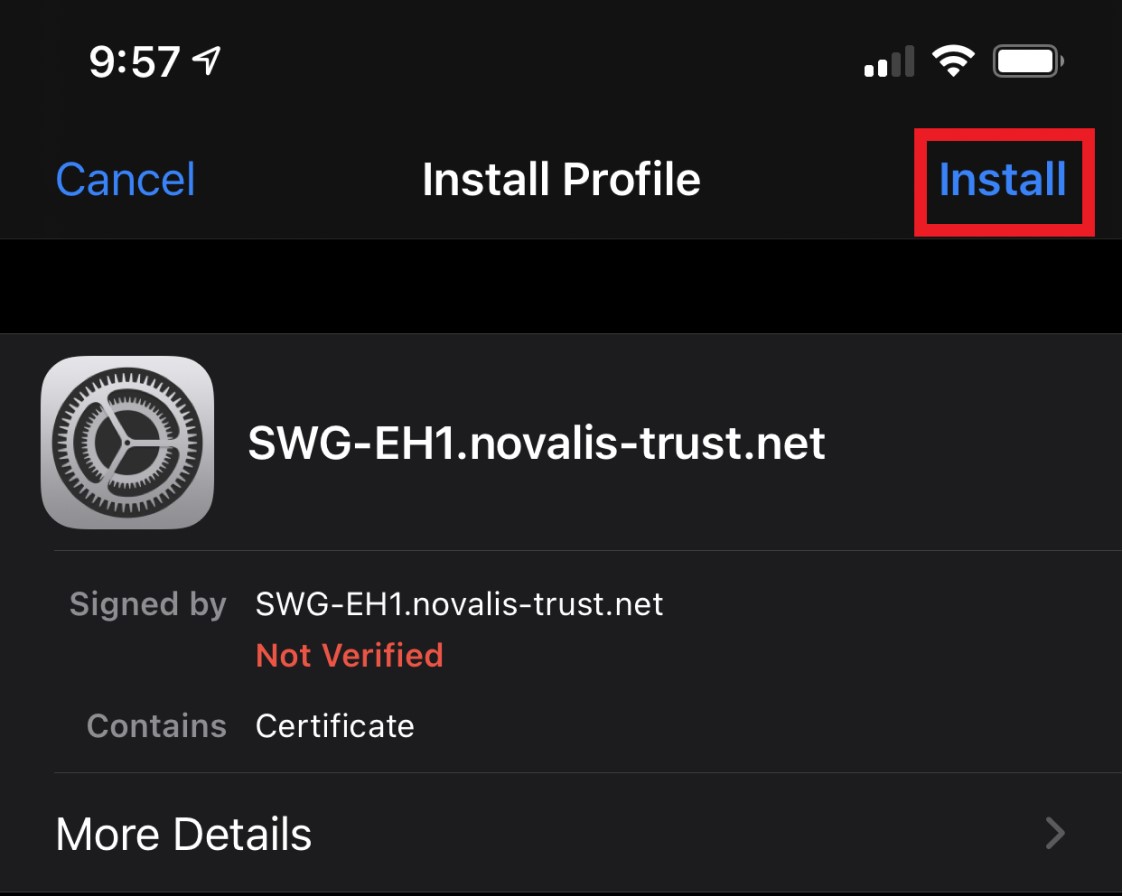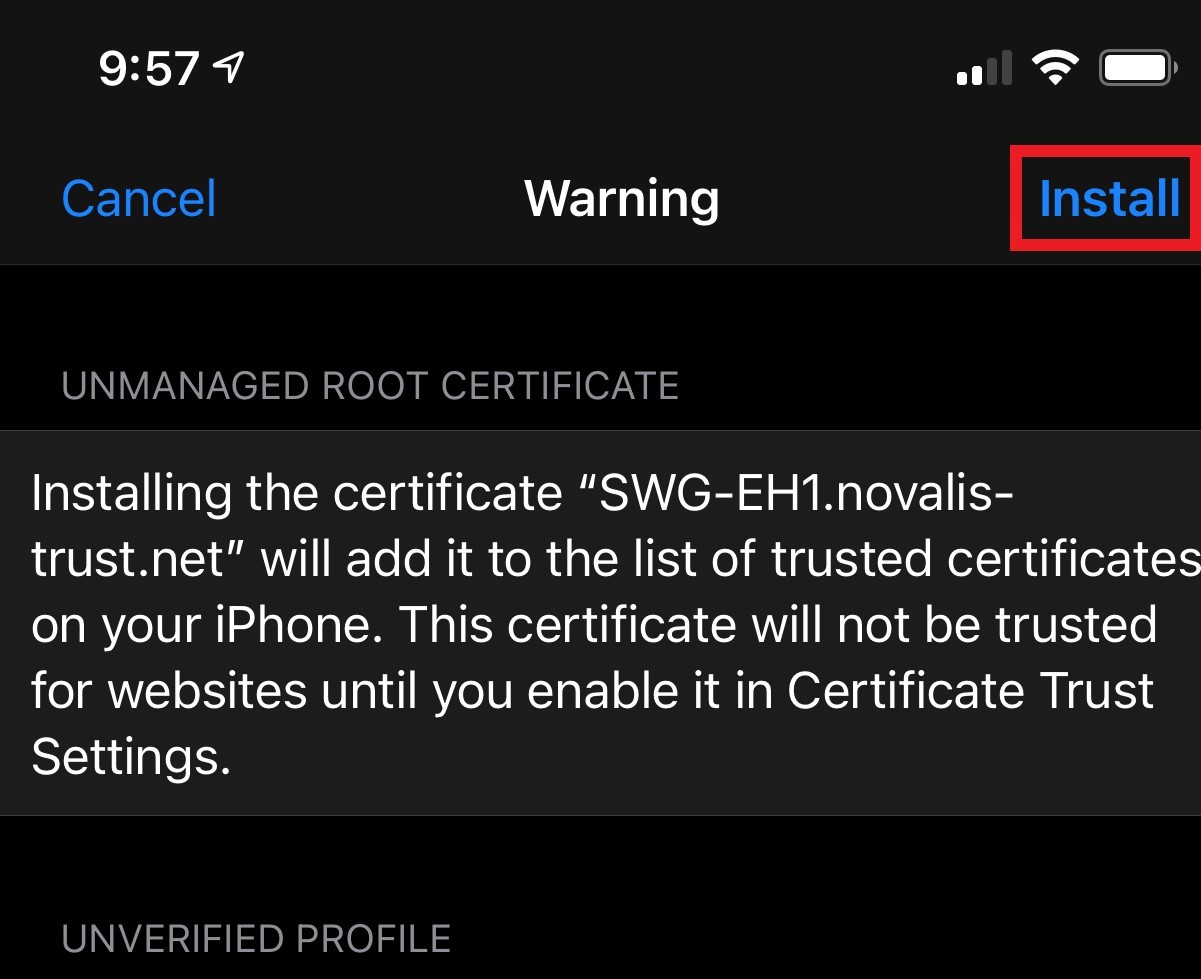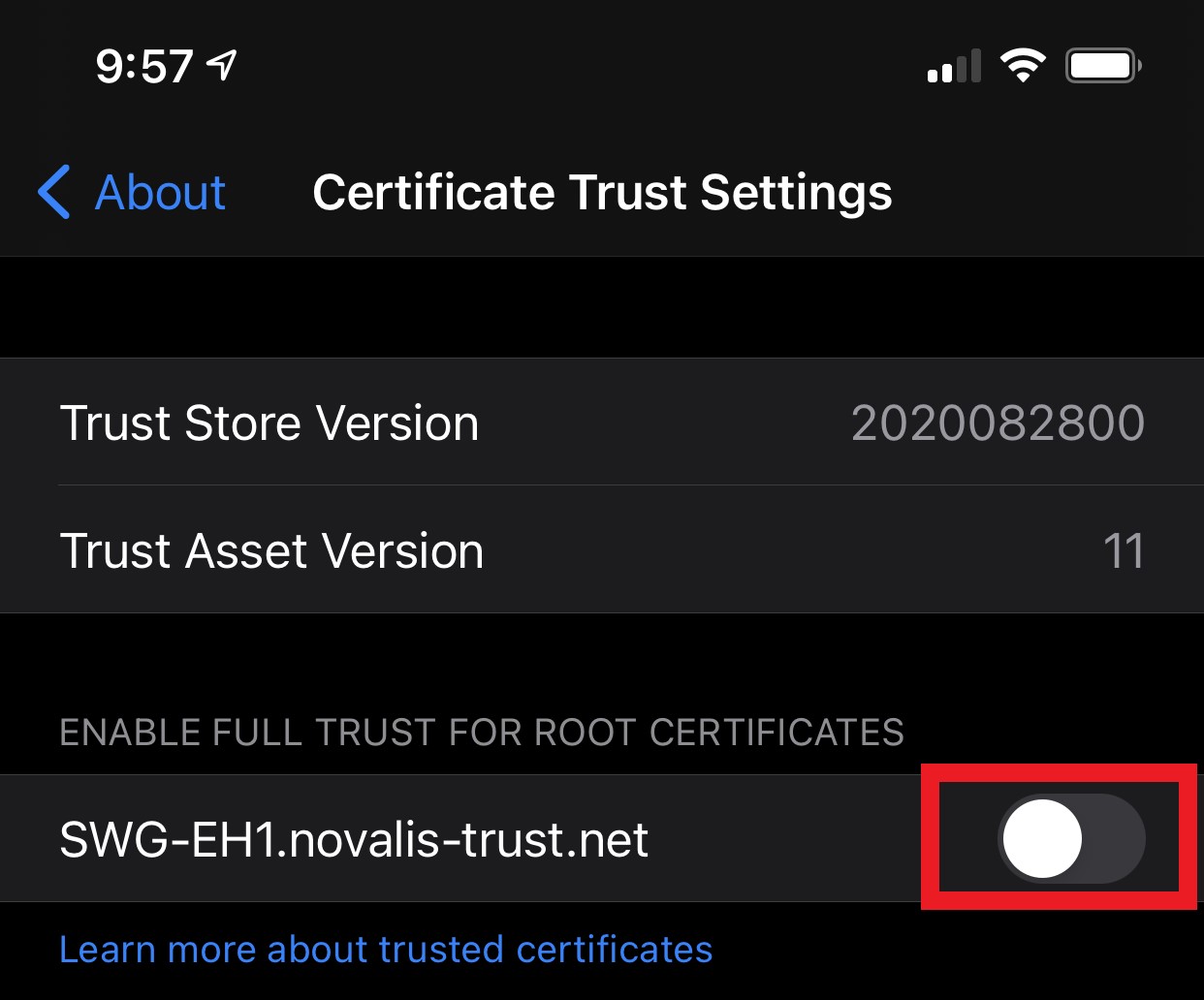If you are joining another device you can access help to connect to Novalis Wifi wireless network.
Join Another Device to Novalis Wifi
If you are trying to browse the internet or use apps on Novalis Wifi and experiencing security or trust errors try and install the Novalis Trust certificate on this device.
This certificate allows your device to trust our network, and for our network to trust your device.
Please contact IT Support if you are having problems installing this certificate.